What's new in Radi v0.9.6
2012.12.13
Audio elements.
You can now create Audio elements in a document. These will be published using the HTML5 <audio> tag. The published audio will work in all current browsers because it's published in multiple formats (MPEG-4 AAC and Ogg Vorbis).
You can also publish uncompressed audio (WAV format). This setting can be enabled per audio element. Be careful with this setting: uncompressed audio takes up a lot of disk space and bandwidth. Even with this limitation, it might be useful if you have short audio clips whose playback needs to start with the minimum possible delay: compressed audio will always have a small decompression latency, so uncompressed audio can start playing faster in some circumstances.
Sound layers.
These are content layers that only contain audio. They can be placed either within Audio or Video elements. When inside a Video element, the sound will be rendered directly into the video file when published.
Note that there is currently a limitation of one sound layer per element. In other words, it's not possible to mix sound layers together inside one element. If an element contains multiple sound layers, only the topmost will play. You can of course use multiple Audio elements to play several audio track simultaneously.
SVG import.
Vector graphics can now be imported in the SVG format. (Previously graphics could be imported as EPS, but this never worked too well because EPS is such a complex format. The new SVG importer is much more reliable.)
You can find the Import option in the File menu as well as the Tools menu button below the list of shapes in the Inspector when a shape layer is selected.
Gradient fills.
Shapes can now be filled with gradients (in addition to solid colors and patterns). There is a new gradient editor for interactively setting up the gradient fill:
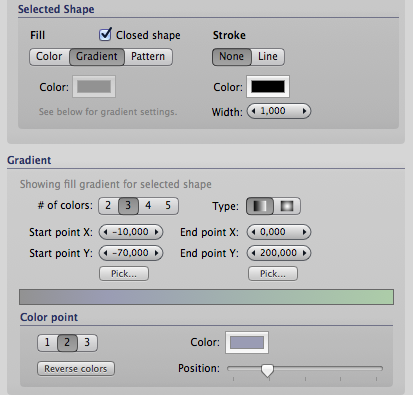
New "Placement in browser" setting for controlling how a published document is placed within the web browser window.
This setting is located in the bottom-right corner of the document window. There are currently three placement modes:
- No constraints. This is the default. In this mode, the document's size does not restrict the placement of the elements inside it. An individual element can e.g. place itself to a corner of the browser window.
- Fixed size. The document is always shown at the size set in Radi.
- Scale to fit browser window. The document is scaled so that it fits the browser window, with "letterbox" bars added around the document as necessary. This setting is useful for e.g. video content that should always play at maximum size.
In "fixed size" and "scale to fit" modes, you can further control placement of the document within the browser window. It can be aligned to left, right or center and vertically positioned to top, bottom or center.
JavaScript syntax highlighting works again in the Script Editor.
The Script Editor now asks whether to save modifications before changing the script to another layer.
Fixed several bugs related to element timing (in time / duration) settings.
Fixed issue with content pose updates when certain tools were active.
Fixed selection issue where clicking on a point within a shape layer that lies outside the document area would erroneously clear the selection.
Most interface graphics have been updated to render at full resolution on Retina display equipped Macs.
Did you miss a release? Find out what happened previously:
What's new in Radi 0.9.5
Copyright 2012 Lacquer oy/ltd. All rights reserved.
